Hi,
How to configure AX Workspace for mobile.
AX Download D365O for Mobile from play store D365O Mobile and Sign In with your Company URL and Default Company.
How to add workspace and pages to App?
Go to Dynamics URL in Web and Append &mode=mobile
https://yourcompany.cloudax.dynamics.com/?cmp=usmf&mi=DefaultDashboard&mode=mobile
Click on Mobile App and this open below Mobile App Configuration Screen.
Click Add to add new workspace and below screen opens and enter Name and Desc.
Then Click on Select Fields for showing form. Navigate to Sales Ledger/ Account Receivable --> All Sales Orders and Select desired by selecting highlighted field in below area.
And Open Mobile App and you can Sales Order workspace with Sales Order Page ( I have earlier added Inventory and purchase before adding Sales Order Page).
AX Wiki











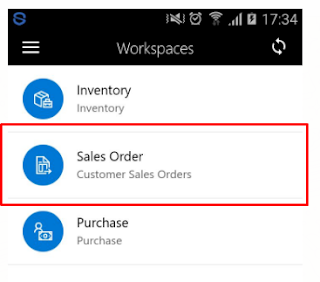


Comments
Post a Comment