Hi
Create a Batch Job in D365 AX and Create new Batch Job Alert
Step 1: Create new class which extends RunBaseBatch to run as Batch Task in Batch Job.
public class TestBatchClass extends RunBaseBatch
{
public void run()
{
// //Code to execute
info(strFmt("Hello from Batch Demo Class .run at %1",DateTimeUtil ::toStr( DateTimeUtil ::utcNow())
));
}
public container pack()
{
return conNull();
}
public boolean unpack(container packedClass)
{
return true;
}
public ClassDescription caption()
{
return 'Fetch Data';
}
}
Step 2: Assign Batch Server for Batch Group
Go to System Admin --> Batch Group
Step 3: Create a Batch Job
Batch Status
Withhold – batch will not be picked up for execution, batches need to be in this status to edit
Waiting – batch will be picked up for execution at next recurrance schedule
Executing – batch is currently being executed
Ended – batch processes successfully
Tabs in Batch Job
View Tasks – shows the individual tasks of the batch
Batch Job History – shows status of previous executions of the batch
Recurrence – set up the schedule to execute the batch
Alerts – set up alerts for different events of the batch
Change Status – changes the status of the batch
Go to System Administration -> Batch Jobs --> New
Change Status and set Recurrence if its required
And Check Histoy in Batch Job History
References
https://alexdmeyer.com/2017/01/30/batch-jobs-in-dynamics-365-for-operations/
http://www.atomicax.com/content/create-batch-executable-class
https://msdn.microsoft.com/en-us/library/cc636647.aspx
https://technet.microsoft.com/en-us/library/gg213151.aspx
http://mandruchow.blogspot.ae/2017/01/batch-jobs-in-dynamics-365.html
https://ax.docentric.com/make-form-batchable-dynamics-365-finance-operations/
Create new Batch Job Alert
1. Navigate to System Administration --> Inquiries --> Batch Jobs
2. Select a corresponding Batch Job for failure email alert
3. Click on Tab BATCH JOB
4. Click Alerts
5. Make Select Yes in Error and Email (Email Id comes from users account in email id)
6. Click Ok to start getting email alerts if any failure in Batch Job
Create a Batch Job in D365 AX and Create new Batch Job Alert
Step 1: Create new class which extends RunBaseBatch to run as Batch Task in Batch Job.
public class TestBatchClass extends RunBaseBatch
{
public void run()
{
// //Code to execute
info(strFmt("Hello from Batch Demo Class .run at %1",DateTimeUtil ::toStr( DateTimeUtil ::utcNow())
));
}
public container pack()
{
return conNull();
}
public boolean unpack(container packedClass)
{
return true;
}
public ClassDescription caption()
{
return 'Fetch Data';
}
}
Step 2: Assign Batch Server for Batch Group
Go to System Admin --> Batch Group
Step 3: Create a Batch Job
Batch Status
Withhold – batch will not be picked up for execution, batches need to be in this status to edit
Waiting – batch will be picked up for execution at next recurrance schedule
Executing – batch is currently being executed
Ended – batch processes successfully
Tabs in Batch Job
View Tasks – shows the individual tasks of the batch
Batch Job History – shows status of previous executions of the batch
Recurrence – set up the schedule to execute the batch
Alerts – set up alerts for different events of the batch
Change Status – changes the status of the batch
Go to System Administration -> Batch Jobs --> New
Click on View Tasks and Create a new Task and assign batch job which is created in Step 1 TestBatchClass
Change Status and set Recurrence if its required
And Check Histoy in Batch Job History
Finally make sure Batch Management Service is running on Azure VM
References
https://alexdmeyer.com/2017/01/30/batch-jobs-in-dynamics-365-for-operations/
http://www.atomicax.com/content/create-batch-executable-class
https://msdn.microsoft.com/en-us/library/cc636647.aspx
https://technet.microsoft.com/en-us/library/gg213151.aspx
http://mandruchow.blogspot.ae/2017/01/batch-jobs-in-dynamics-365.html
https://ax.docentric.com/make-form-batchable-dynamics-365-finance-operations/
Create new Batch Job Alert
1. Navigate to System Administration --> Inquiries --> Batch Jobs
2. Select a corresponding Batch Job for failure email alert
3. Click on Tab BATCH JOB
4. Click Alerts
5. Make Select Yes in Error and Email (Email Id comes from users account in email id)
6. Click Ok to start getting email alerts if any failure in Batch Job

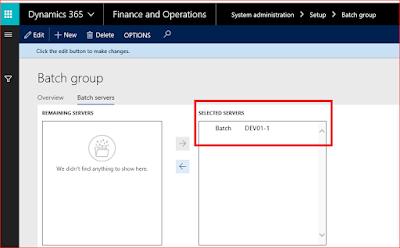






Thank you.... much needed blog.
ReplyDeleteThanks for sharing information. Nice blog
ReplyDeleteD365 Ax Technical online training
Microsoft Dynamics AX Technical Training